Using the Keyboard
The visual keyboard at the bottom of the gameboard was created for tablets specifically, but can be used with a desktop mouse as well. After realizing that the system keyboard that most devices use blocks out almost half of the screen, we wanted the players using tablets or phones with larger screens to be able to still see the gameboard while typing. Desktop users will want to use their physical keyboards instead of the in-game keyboards as it is much quicker to type. For those on tablets and phones, know that there are two in-game keyboards. The first is the initial keyboard seen when Math Science Quest begins. This is the Solution and Experiment keyboard complete with operands, operators, and variables.
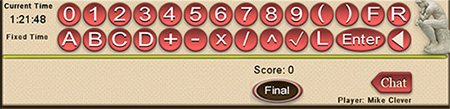
At the far bottom right you will see a chat button. Once clicked on, it will display a chat area where all players on the team of this match can see a running scrollable chat area.
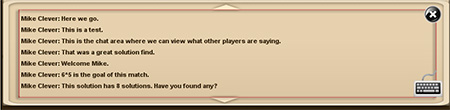
To the far right of the chat area you will see an 'X' button, and a small keyboard icon below it. If the 'X' button is pressed, you will be returned to the Solution and Experiment keyboard leaving chat behind. If the keyboard icon is pressed the Chat Keyboard will appear.
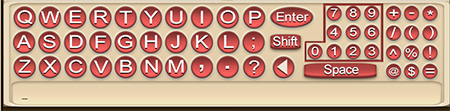
If you are on a desktop computer with a physical keyboard, you will be able to type here without using the keyboard display. In either event, to activate the keyboard area one must click in the typing area at the far bottom before typing can occur. Once finished typing, hit Enter on your keyboard. Or if you are using the keyboard display, click the Enter button and the Chat area screen will be displayed again with your new response. You may also shift with the display keyboard by clicking on the shift button which will light up yellow letting you know that capital letters are active. Click shift again to return to lowercase. There is also a back button if you've made a mistake.